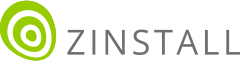Transfer everything from old computer to new computer with Windows 11
Transfer programs and files to new computer
Transfer files from one computer to another
Transfer Microsoft Office to new computer
Restore programs and files from a broken or dead computer
Transfer directly from an old hard drive
Transfer to new computer using a USB hard drive
Corporate Windows 11 migration
User Profile Migration to new PC / new domain
How To Migrate Local Profiles to Azure AD
Migration to Server 2019 / 2016
Transfer everything from old computer to new computer with Windows 11
Transfer programs and files to new computer
Transfer files from one computer to another
Transfer Microsoft Office to new computer
Restore programs and files from a broken or dead computer
Transfer directly from an old hard drive
Transfer to new computer using a USB hard drive
Corporate Windows 11 migration
User Profile Migration to new PC / new domain
How To Migrate Local Profiles to Azure AD
Migration to Server 2019 / 2016
Transfer programs and files to new computer
Transfer files from one computer to another
Transfer Microsoft Office to new computer
Restore programs and files from a broken or dead computer
Transfer directly from an old hard drive
Transfer to new computer using a USB hard drive
Move To New PC - Compare Options
Migration Kit Pro - Advanced Transfer
Transfer programs and files to new computer
Transfer files from one computer to another
Transfer Microsoft Office to new computer
Restore programs and files from a broken or dead computer
Transfer directly from an old hard drive
Transfer to new computer using a USB hard drive

In this article, we will see how to use Zinstall Windows Easy Transfer to transfer your profile, settings, documents, pictures, music, movies, favorites, wallpaper and other stuff to your new Windows 10.
Windows Easy Transfer was originally included in Windows 7, and allowed users to do a transfer from their old computer to a new one. It was not always easy, and would only transfer some of the files (without programs), but it was definitely better than nothing. In Windows 10, Easy Transfer is no longer available out-of-the-box. Fortunately, Microsoft community offers a great Windows Easy Transfer wizard alternative, as you will see below.
Note: this guide relates to a transfer from one computer to another computer running Windows 10. If you are upgrading to Windows 10 in-place, on the same physical computer, please see Windows 10 Upgrade guide.
Depending on the amount of data you have, and your connection speed, the transfer may take a couple of hours – but you don’t have to “sit and stare” at it, as it will complete automatically.
IMPORTANT: If you want not only your files, but also your programs, you can transfer programs as well. For that, use Zinstall WinWin here.