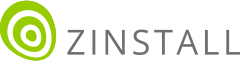Transfer everything from old computer to new computer with Windows 11
Transfer programs and files to new computer
Transfer files from one computer to another
Transfer Microsoft Office to new computer
Restore programs and files from a broken or dead computer
Transfer directly from an old hard drive
Transfer to new computer using a USB hard drive
Corporate Windows 11 migration
User Profile Migration to new PC / new domain
How To Migrate Local Profiles to Azure AD
Migration to Server 2019 / 2016
Transfer everything from old computer to new computer with Windows 11
Transfer programs and files to new computer
Transfer files from one computer to another
Transfer Microsoft Office to new computer
Restore programs and files from a broken or dead computer
Transfer directly from an old hard drive
Transfer to new computer using a USB hard drive
Corporate Windows 11 migration
User Profile Migration to new PC / new domain
How To Migrate Local Profiles to Azure AD
Migration to Server 2019 / 2016
Transfer programs and files to new computer
Transfer files from one computer to another
Transfer Microsoft Office to new computer
Restore programs and files from a broken or dead computer
Transfer directly from an old hard drive
Transfer to new computer using a USB hard drive
Move To New PC - Compare Options
Migration Kit Pro - Advanced Transfer
Transfer programs and files to new computer
Transfer files from one computer to another
Transfer Microsoft Office to new computer
Restore programs and files from a broken or dead computer
Transfer directly from an old hard drive
Transfer to new computer using a USB hard drive
In this article, we’ll see how to transfer Peachtree Accounting (along with other programs) from one computer to another, including reports, payroll data, company data, files and everything else you need for it to function just as on the old machine.
There are two ways to do the transfer. First option is a manual reinstall. In order to do that, you will need to install a new copy of Peachtree Accounting on the new computer (assuming you have the installation media, and have the license information written down). Then, you’ll need to find and copy your data, your reports, payroll data, your settings and configurations. Of course, there is a better way.
In this tutorial, we’ll learn how to transfer Peachtree Accounting completely automatically – using Zinstall WinWin, and copy Peachtree Accounting software, data, reports, settings from the old laptop or deskop to the new one. This tutorial works for XP, Vista, Windows 7, Windows 8/8.1, Windows 10 and Windows 11. Yes, this does mean that you can transfer Peachtree Accounting even from XP to Windows 11!
That’s it! You now have Peachtree Accounting, with all of your data and other programs, on your new computer.
Ready to transfer your Peachtree Accounting, programs and files? Get Zinstall WinWin here.