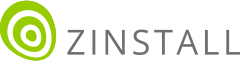Transfer everything from old computer to new computer with Windows 11
Transfer programs and files to new computer
Transfer files from one computer to another
Transfer Microsoft Office to new computer
Restore programs and files from a broken or dead computer
Transfer directly from an old hard drive
Transfer to new computer using a USB hard drive
Corporate Windows 11 migration
User Profile Migration to new PC / new domain
How To Migrate Local Profiles to Azure AD
Migration to Server 2019 / 2016
Transfer everything from old computer to new computer with Windows 11
Transfer programs and files to new computer
Transfer files from one computer to another
Transfer Microsoft Office to new computer
Restore programs and files from a broken or dead computer
Transfer directly from an old hard drive
Transfer to new computer using a USB hard drive
Corporate Windows 11 migration
User Profile Migration to new PC / new domain
How To Migrate Local Profiles to Azure AD
Migration to Server 2019 / 2016
Transfer programs and files to new computer
Transfer files from one computer to another
Transfer Microsoft Office to new computer
Restore programs and files from a broken or dead computer
Transfer directly from an old hard drive
Transfer to new computer using a USB hard drive
Move To New PC - Compare Options
Migration Kit Pro - Advanced Transfer
Transfer programs and files to new computer
Transfer files from one computer to another
Transfer Microsoft Office to new computer
Restore programs and files from a broken or dead computer
Transfer directly from an old hard drive
Transfer to new computer using a USB hard drive

Getting a new computer? This guide will show you how to transfer everything from your old PC to new PC (desktop or laptop). The transfer preserves your programs, settings, documents, emails, profiles, accounts, pictures, music, favorites, and all files. We will be using Windows 11 as an example, but same process works for any combination of Windows versions (such as Windows 10 to Windows 11, Windows 11 to Windows 11, 32bit to 64bit and so on).
What we want to do here is to avoid manually installing all the apps, configuring settings, remembering accounts and passwords, backing up and restoring files and other manual, tedious tasks. Instead, we will be using software created specifically for automatic transfer from old PC to new PC – Zinstall WinWin.
That’s it!
Ready to transfer everything from old PC to new PC?